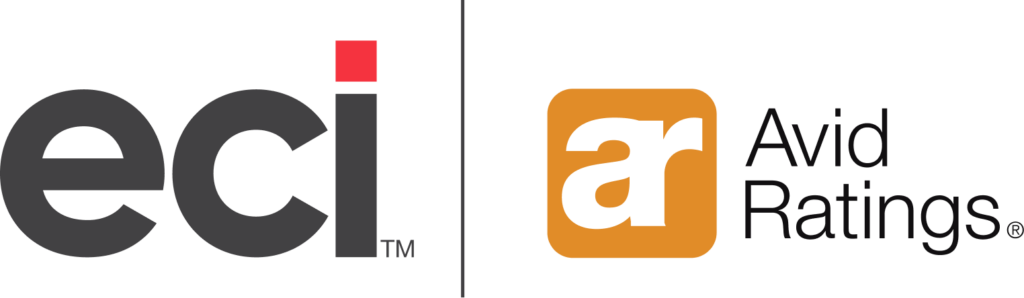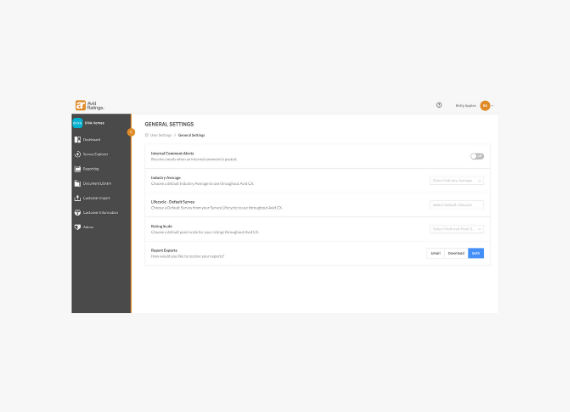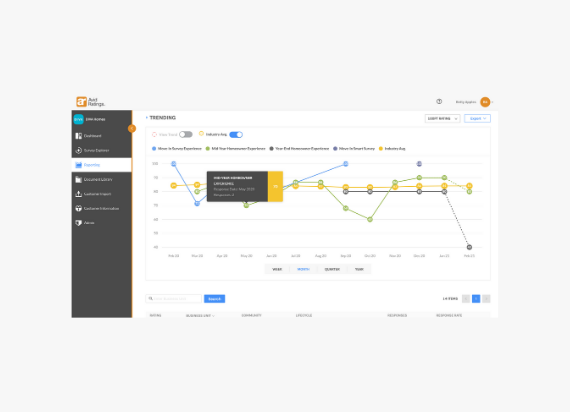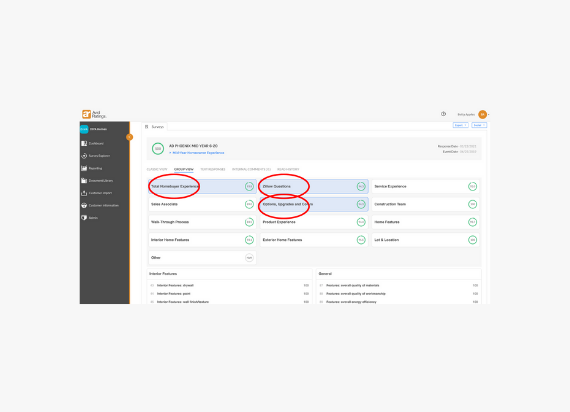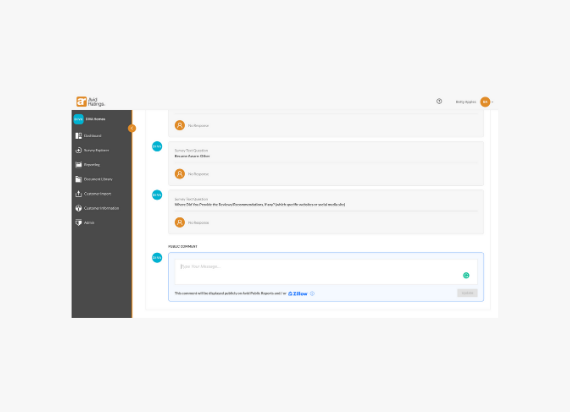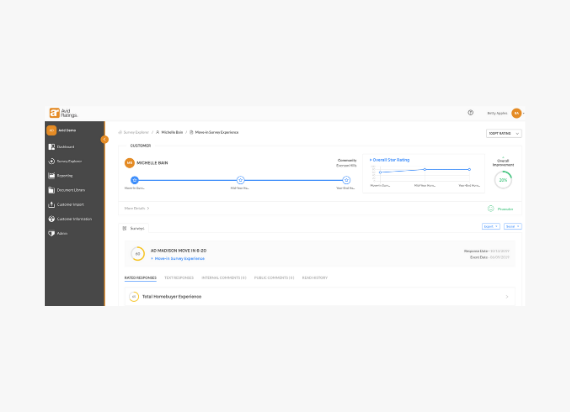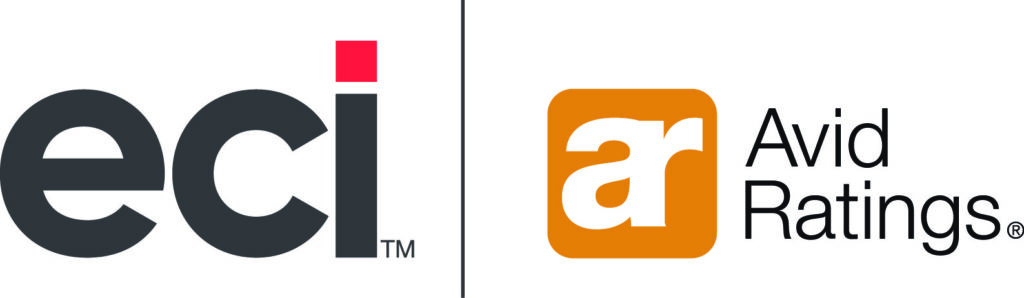[lmt-post-modified-info]
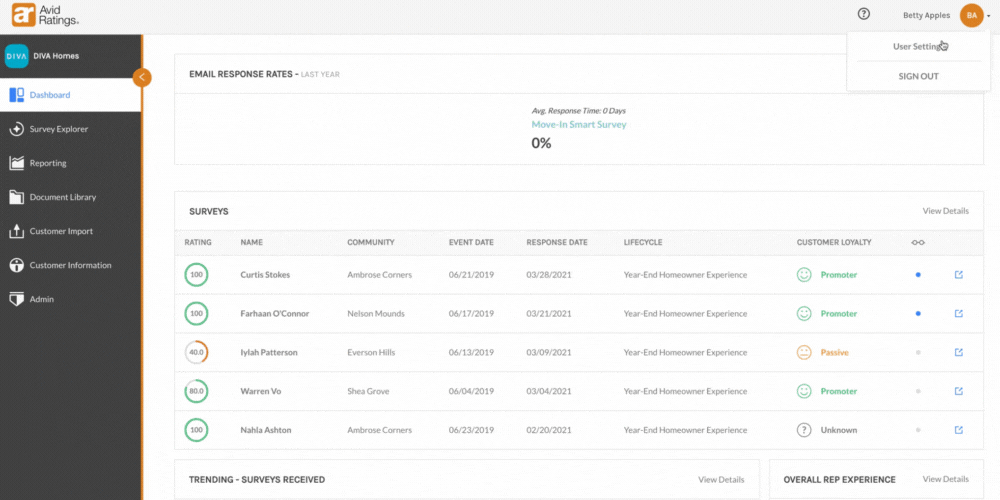
AvidCX provides a number of reports to analyze customer feedback, examine data trends, view competitor benchmarks, and more. To make it easier to save and share these reports, users may now choose from a number of export options.
Users can now download exports to their computer, email them, or both. They can also choose a default export option within their General Settings.
With multiple export options, users can save reports for personal records or presentations, easily share with team members and/or across the organization, and more.
How to access export options:
Step 1: Navigate to User Settings -> General Settings -> Report Exports. You will see three options: Email / Download / Both.
Step 2: Choose from one of the three export options.
Option 1: By selecting Email, users will receive the exports in their inbox the same as they would historically in AvidCX. The functionality here has not changed.
Option 2: By selecting Download, users will see a new tab open in their browser that will look like this:
After the report downloads, users will see the following screen, which indicates that the export has been completed:
Option 3: By selecting Both, users will see both functionalities of Email and Download occur. The report will be exported and downloaded in their browser, and sent to their email.
Like What You See?
Avid Insights Team